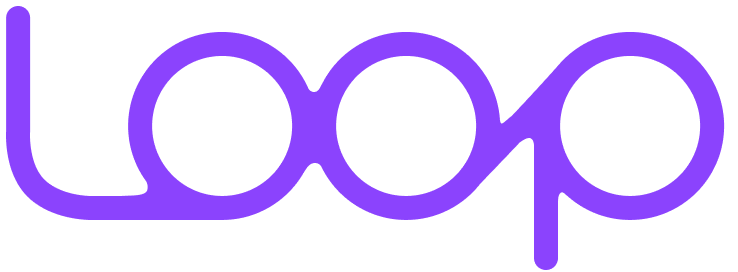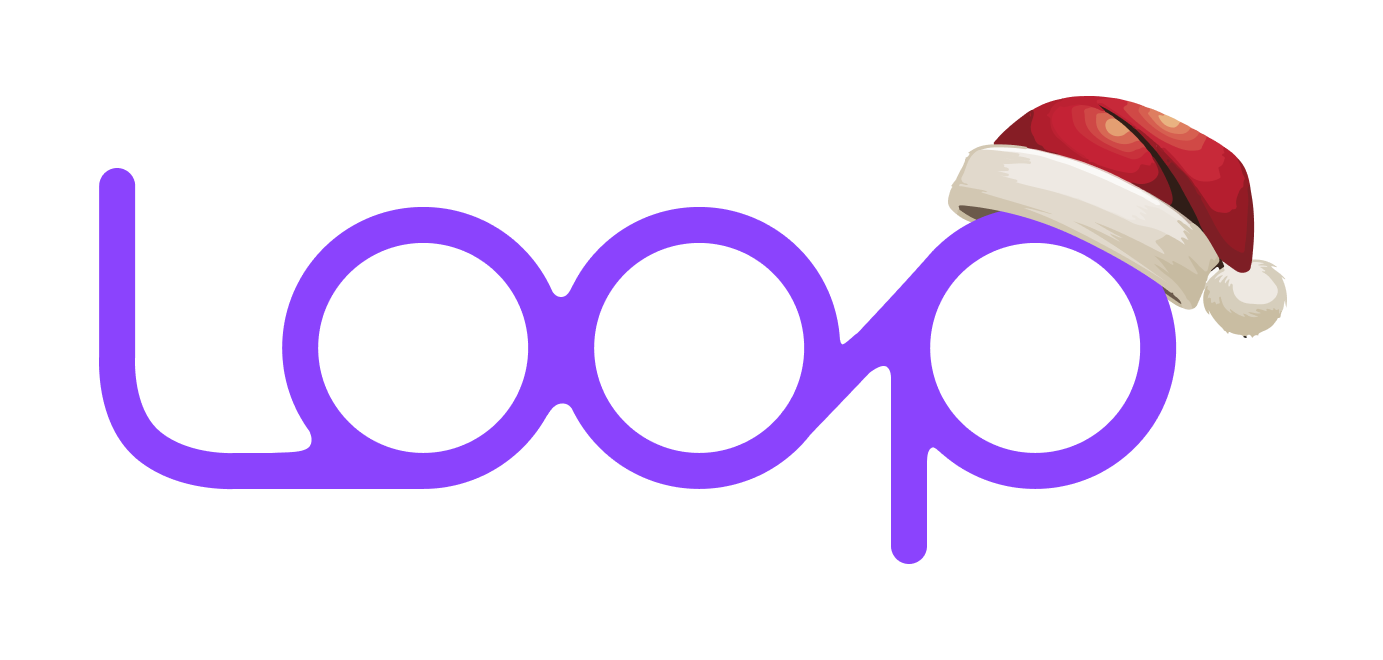How to set up subscriptions on my Shopify store? [Guide for 2025]
Why you should try Loop Subscriptions: 🚀
- Quick, hassle-free setup for instant subscription integration.
- Flexible selling plans including standard, prepaid, and gift options.
- Customizable widgets to match your store’s design.
- Centralized management for seamless control of subscriptions and payments.
Over the years, Shopify has definitely become the go-to e-commerce platform for all types of brands to start their online Shopify Store and sell products and services to customers around the world.
To reveal all the secrets behind every Shopify store, we recommend Koala Inspector - the best Spy Tool for dropshipping & Shopify Secrets Revealed. In one click, you can reveal every strategy the store owner uses, check the ad campaigns, find retailers, analyze Live Trends, detect the best-selling products, and pricing, and much more. Powered by Shopify App Detector and Shopify Theme Detector, this versatile tool will aid in discovering the best apps and themes for your store.
Whether you are new in the dropshipping business and aiming to grow your business and streamline your Shopify setup and inventory optimization, or to enhance your marketing effectiveness with data-driven insights, Koala Inspector will help you in tailoring campaigns for maximum customer engagement and ROI.
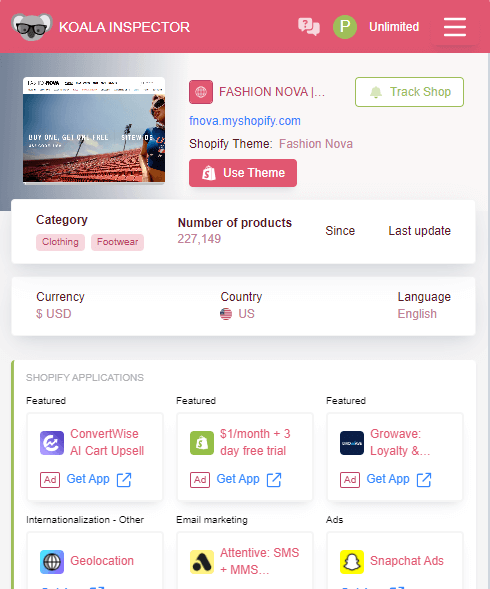
Subscriptions are becoming an integral part of creating profitable businesses on Shopify and modern-day subscription apps can easily help you set up and manage subscriptions for your Shopify store. Subscriptions offer businesses the advantage of generating continuous revenue, minimizing billing cycle gaps, and providing greater flexibility in billing options. This model enables customers to pay for the specific services they use on demand, often at more cost-effective rates, as opposed to one-time product purchases.
In this simple guide, we will outline the steps to set up subscriptions on your Shopify store using a Shopify subscription app like Loop Subscriptions.
Where are Shopify Apps for subscriptions?
While Shopify does not have a direct built-in feature or subscriptions app, there are several Shopify apps available in the Shopify App Store.
Here are the steps to find and install a subscription app on Shopify:
- Go to the Shopify App Store (https://apps.shopify.com/) and sign in to your Shopify store account.
- In the search bar, type in "subscriptions" or related keywords to find subscription apps that offer this functionality.
- Browse through the available Shopify subscription apps and read their descriptions, reviews, and ratings to determine which one fits your needs. Important: Subscriptions can be attractive targets for fraudsters, and managing fraudulent orders can eat away at your profits. Consider a subscription app that integrates with a powerful fraud prevention solution like NoFraud to safeguard your business from these threats.
- Once you have identified a Shopify subscription app that you want to use, click on its name to view more details.
- Review the pricing details and any additional features offered by the subscription app.
- Click on the "Add app" or "Get" button to install the app to your Shopify store.
- Follow the prompts to complete the installation process and configure the Shopify app settings according to your subscription requirements.
Once the Shopify subscription app is installed, you can start creating and managing your subscription plans directly from your Shopify store's admin dashboard.
Be very sure to thoroughly test the Shopify app and its functionality before making it live to ensure a seamless customer experience.
How do I start selling subscriptions on my Shopify store?
To start selling product subscriptions, first you need to define the subscription selling plan that involves the delivery and billing frequency of that product subscription.
Setting up selling plans on Shopify apps like Loop Subscription involves the following steps:
- Install the app: Install the Loop Subscription app from the Shopify App Store to your Shopify store by clicking on the "Add app" or "Get" button on the app's listing page.
- Create selling plans: Once the app is installed, create selling plans within the app's dashboard. This typically involves defining the subscription options you want to offer, such as pricing, intervals (e.g., monthly, quarterly, annually), product availability, and any discounts or promotions you want to offer to subscribers.
- Customize settings: Customize the settings of your selling plans, such as shipping dates, subscription management features, and any other customization options offered by the subscription app. This allows you to tailor the subscription experience to your specific business needs.
- Set pricing: Determine the pricing for each selling plan, including the subscription price, any initial charges, and any discounts or promotions you want to offer to your subscribers.
- Publish the plans: Once you have set up and reviewed your selling plans, publish them within the Shopify app to make them live on your Shopify store. This allows customers to start subscribing to your product’s subscription.
Create your selling plan in a few steps by clicking here.
How do I add this subscription feature to my Shopify store?
After setting up a selling plan for subscriptions on your Shopify store, you can follow these steps to set up the subscription widget:
- Access the subscription app: Log in to your Shopify store's admin dashboard and navigate to the subscription app that you installed.
- Find the widget settings: Within the subscription app, locate the settings or configuration section specifically for the subscription widget or widget display options.
- Customize widget settings: Customize the widget settings according to your preferences. This may include selecting the layout or design of the widget, choosing which selling plans or subscription products to display, and setting up any additional customization options offered by the Shopify subscription app.
- Preview and test the widget: Review the preview of the subscription widget to ensure that it appears as desired on your website. Test the widget on different devices and browsers to ensure it functions properly and offers a seamless user experience.
- Publish the widget: Once you are satisfied with the widget settings and preview, publish the widget to make it live on your Shopify store. This typically involves toggling a switch or saving the widget settings within the Shopify app.
- Monitor and optimize: Monitor the performance of the subscription widget using the analytics and reporting features provided by the subscription app. Make data-driven decisions to optimize the widget's performance, such as adjusting the placement, design, or pricing of the widget to maximize conversions and revenue.
By setting up the subscription widget, you enable customers to easily view and sign up for your subscription plans directly from your Shopify store, making it convenient for them to subscribe to your product’s subscription.
Find more information on setting up the subscription widget click here.
How do I manage my subscriptions on Shopify store?
Once your subscriptions are set up, you can use the Shopify app's features to manage your subscriptions easily. For example, Loop Subscriptions provides a user-friendly dashboard where you can view and manage all your subscriptions in one place.
You can monitor subscription status, modify subscription plans, manage billing and shipping information, and communicate with subscribers. This makes it convenient and efficient to manage your subscriptions and provide excellent customer service.
While Shopify does not have a built-in feature for subscriptions, you can easily set up subscriptions on your Shopify store using subscription apps like Loop Subscriptions. By following the steps outlined in this mini guide, you can offer subscription plans to your customers, manage subscriptions effortlessly, and enhance your e-commerce business with recurring revenue.
Fund your Shopify Subscription Business Running a new subscription business isn’t easy. Subscription or recurring revenue companies require inventory, marketing, and often global shipping and logistics to get products to customers on a regular basis. There are funding solutions for recurring revenuee commerce businesses that range from loans to financing and more. Get your growing business into its scaling stage faster with funding.
Table of contents























.png)







.png)